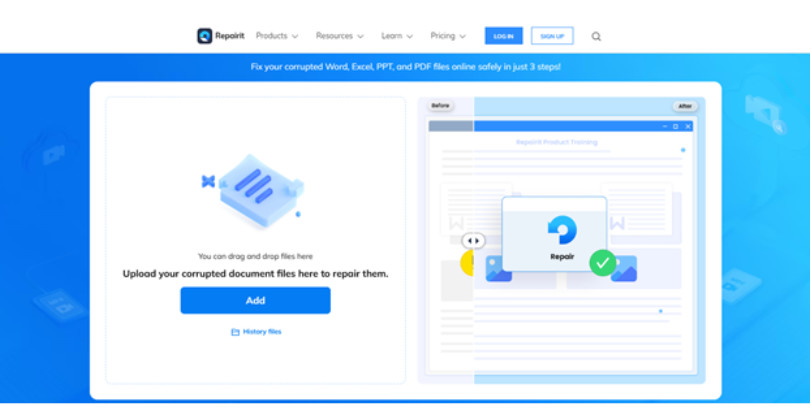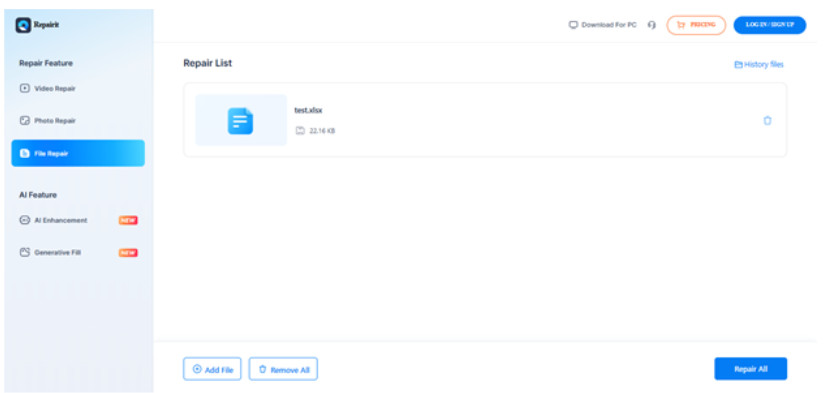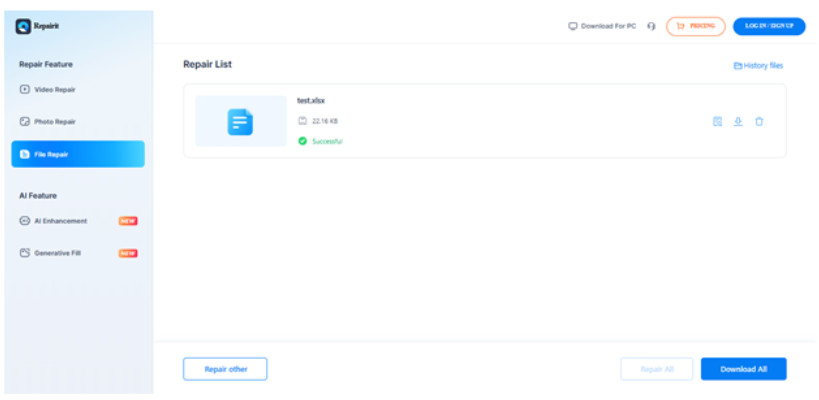Simplify online Excel repair with Wondershare Repairit
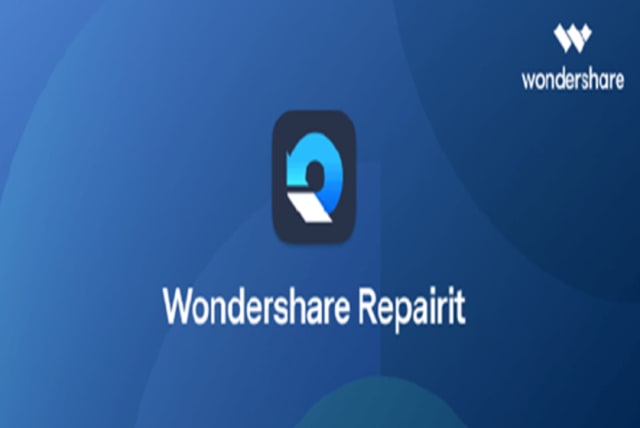
Suppose that after hours of diligent labor on a crucial Excel spreadsheet, you discover that it has been suddenly corrupted or ruined. In this case, you have to take on the difficult duty of fixing the Excel file so that you may get your important data back. Online repair resources can help in this situation.
With its user-friendly interface and powerful repair algorithms, Wondershare Repairit simplifies the online Excel repair process, ensuring you can effortlessly repair your data with just a few clicks. All in all, Wondershare Repairit can be regarded a trustworthy and efficient choice in file repairing.
Are you interested in delving deeper to repair Excel file online? Keep reading the article to uncover the complete process of utilizing Wondershare Repairit for online Excel repair.
How To Select an Online Excel Repair Tool?
You must follow these guidelines to select an online Excel repair tool for a seamless and effective restoration process for your Excel files.
- Research and Contrast:
Investigate all of the online repair resources that are accessible. Seek feedback, ratings, and reviews from users to determine each tool's dependability and efficacy. To choose the one that best suits your needs, compare them according to features, cost, and usability.
- Compatibility:
Ensure the online repair tool is appropriate for the version of Excel you are using and compatible with your operating system. Check for specific system requirements to prevent compatibility issues during the repair process.
- Security Measures:
Prioritize security when selecting an online repair tool. Look for tools that offer encryption and data protection features to safeguard your sensitive Excel files during transmission and repair. Review the tool's privacy policy and data handling practices to ensure compliance with security standards.
- Trial Versions or Demos:
Opt for repair tools that offer trial versions or demos. This allows you to test the tool's functionality and performance before purchasing. Take advantage of these opportunities to assess how well the tool handles Excel file repairs and if it meets your expectations.
- Customer Support:
Evaluate the level of customer support provided by the repair tool's vendor. Choose a tool that offers reliable customer service, including technical assistance and troubleshooting guidance. Prompt and helpful support can significantly enhance your experience using the online repair tool.
All About Wondershare Repairit
Do you need help with Excel file errors like unrecognizable formats or unreadable content? Don't worry; Wondershare Repairit Online has the solution. This functional practicality quickly repairs your data by fixing various Excel corruption problems.
Repairit Online is compatible with Microsoft Excel versions 2019, 2016, 2013, 2010, and 2007. There is also a need to fret about file size or quantity limitations. You can repair Excel files of any size and quantity without restrictions. With Repairit Online, you can forget the Excel headaches and enjoy a hassle-free solution for all your file repair needs.
Key Features:
- Repair damaged Microsoft Word, Excel, PowerPoint, and PDF files effortlessly.
- Resolve various damage scenarios: files not opening, layout disorder, unreadable, garbled, etc.
- Conduct full-automatic repair with quick scans for Word, PDF, Excel, and PowerPoint files.
- Repair documents online while maintaining original quality and integrity.
- Handle all file damage scenarios with ease, ensuring effective and professional repair.
Do you need help with corrupted Excel files? Consider using this online file repair tool for a convenient and effective solution!
Guide to Repairing Excel Files Online
Now, let's have a look at the steps to use online Excel file repair:
Step 1: Visit the Wondershare Repairit’s website. Click on "+ Add" on the main interface to upload your damaged files to the Repairit Excel File Online website.
Step 2: Once done, the next step is to press "Repair All" to initiate the repair process, allowing the online tool to identify and resolve issues with the damaged Excel file.
Step 3: After the repair, ensure the files have been correctly restored and save them after carefully reviewing them. This will ensure that the mended data is preserved.
Significant Pitfalls to Avoid When Using Online Excel Repair
Online Excel repair solutions make restoring corrupted files more convenient and practical. Still, there are several frequent dangers that users should be aware of to guarantee a smooth repair. You may optimize the performance of online repair solutions and avert any problems during Excel file restoration by being aware of and steering clear of these traps.
Ignoring Compatibility Issues:
One common pitfall is disregarding compatibility issues between the online repair tool and your Excel file. To avoid any mistakes or malfunctions during the repair process, ensure the tool is suitable for your operating system and supports the version of Excel you're using.
Overlooking Security Concerns:
Another pitfall is overlooking security concerns when transmitting your Excel files online. Always opt for reputable repair tools prioritizing data encryption and protection to safeguard sensitive information from unauthorized access or breaches.
Using Only Free Tools:
Free online repair tools could seem alluring, but their usefulness and efficacy are frequently restricted. Relying exclusively on free tools is not advised as they could not provide the extensive functionality or assistance required for an Excel file repair to be effective.
Forgetting to Make a File Backup:
Making the fundamental error of not backing up your Excel files before utilizing an online repair service. There are situations where the repair procedure unintentionally makes the original file worse. Make sure you have a secure duplicate of your Excel files if something goes wrong by regularly backing up your data.
Ignoring Trial Runs or Demos:
Verifying it functions as intended before using an online repair tool is essential. If the program meets your expectations and fixes your Excel files sufficiently, you can be satisfied if you skip the trial runs or demos. Use the trial versions to assess the tool's functionality and fit for your requirements.
Neglecting Reviews and Feedback:
Refrain from discarding customer reviews, and feedback can be detrimental when selecting an online repair tool. Pay attention to user experiences and recommendations to gauge the reliability and effectiveness of the tool. A tool with positive reviews and a satisfied user base is more likely to deliver satisfactory results.
Conclusion
In summary, Wondershare Repairit offers a straightforward solution for repairing Excel files online. The repair procedure is effective and accessible for users of all skill levels because of its robust restoration algorithms and user-friendly interface. Dealing with corrupt Excel files is made simple with Wondershare Repairit, guaranteeing that your data can be repaired swiftly and efficiently.
This article was written in cooperation with Wondershare
Jerusalem Post Store
`; document.getElementById("linkPremium").innerHTML = cont; var divWithLink = document.getElementById("premium-link"); if (divWithLink !== null && divWithLink !== 'undefined') { divWithLink.style.border = "solid 1px #cb0f3e"; divWithLink.style.textAlign = "center"; divWithLink.style.marginBottom = "15px"; divWithLink.style.marginTop = "15px"; divWithLink.style.width = "100%"; divWithLink.style.backgroundColor = "#122952"; divWithLink.style.color = "#ffffff"; divWithLink.style.lineHeight = "1.5"; } } (function (v, i) { });